Google Assistant is very useful and can help you get the information you need when you need it. You can do things such as send audio messages, and you can even synchronize it with Google Keep. But, like any service, there will come a time when it’s not working as fast as you would like it to.
Google Assistant: How to Make It Work Quicker
The first thing you can try to speed up Google Assistant is to restart it. You’d be surprised by the number of issues a simple restart can fix. Long-press on the start button until you see the restart option, tap on it, and wait for your device to finish. This would be an excellent time to get that cup of coffee.
Also, make sure that the Google app is running on the latest version. Even if some of your apps update automatically, manually check to see if there are any pending updates. You can do this by opening the Google Play Store and tapping on your profile picture. Tap on Manage apps and devices.
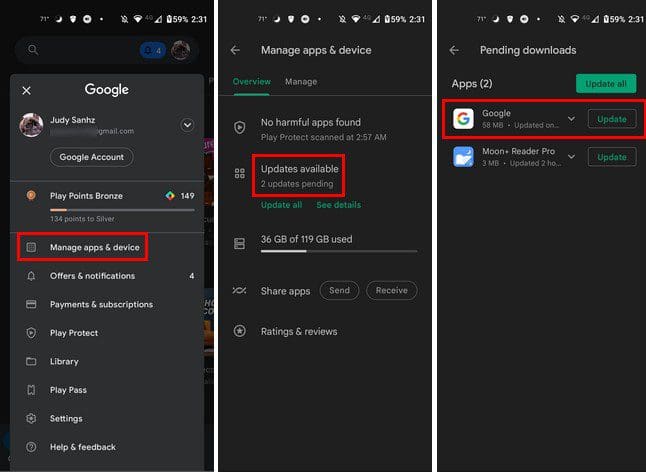
Remove and Add Your Google Account
To remove your Google account go to Settings, followed by Accounts. Choose the Google account you want to temporarily erase. Once it’s selected, choose the Remove account option.
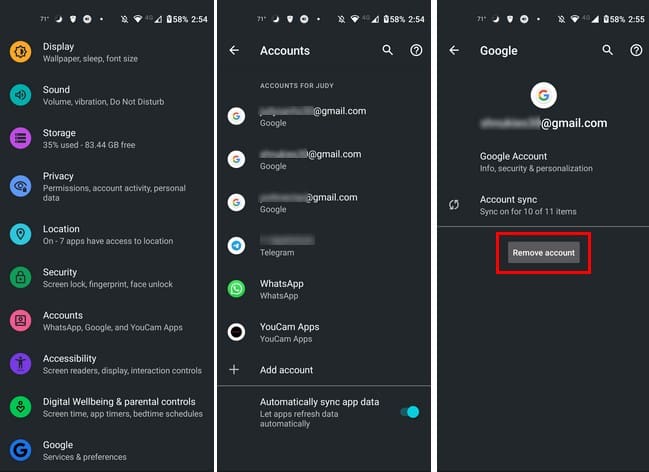
Once the account is gone, go back to Accounts and tap on the Add Account option at the bottom, and sign back into your account. Hopefully, you didn’t forget your password.
Retrain the Assistant to Recognize Your Voice
If the feature is enabled, then you can try to retrain Google Assistant to recognize your voice and see if that speeds things up a little. To do this, go to the Google app and tap on your profile picture at the top right. Go to Settings > Google Assistant and then Hey Google and Voice Match.
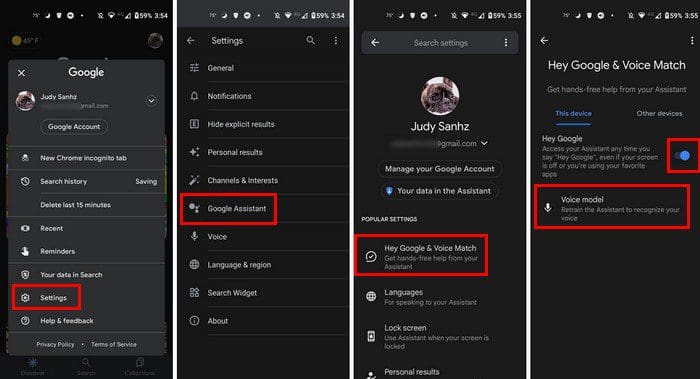
Select the retrain model voice option. You’ll be asked to repeat a few phrases, and once you’re done, tap on the finish button at the bottom right. That’s all there is to it.
Conclusion
Google Assistant can help you with a lot of things. But it can be very annoying when it starts to fail because what you may need it to do can be urgent. You’ve tried restarting your Android, but that didn’t work. Good things that there are other tips you can try to help speed up the Google Assistant. How long has the Assistant been giving you problems? Let me know in the comments below, and don’t forget to share the article in the comments below.
